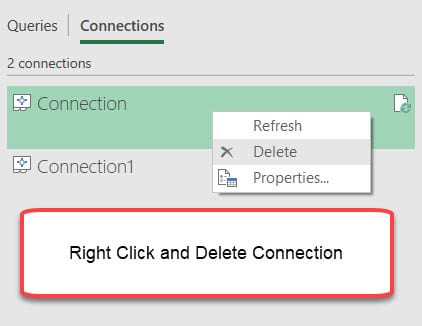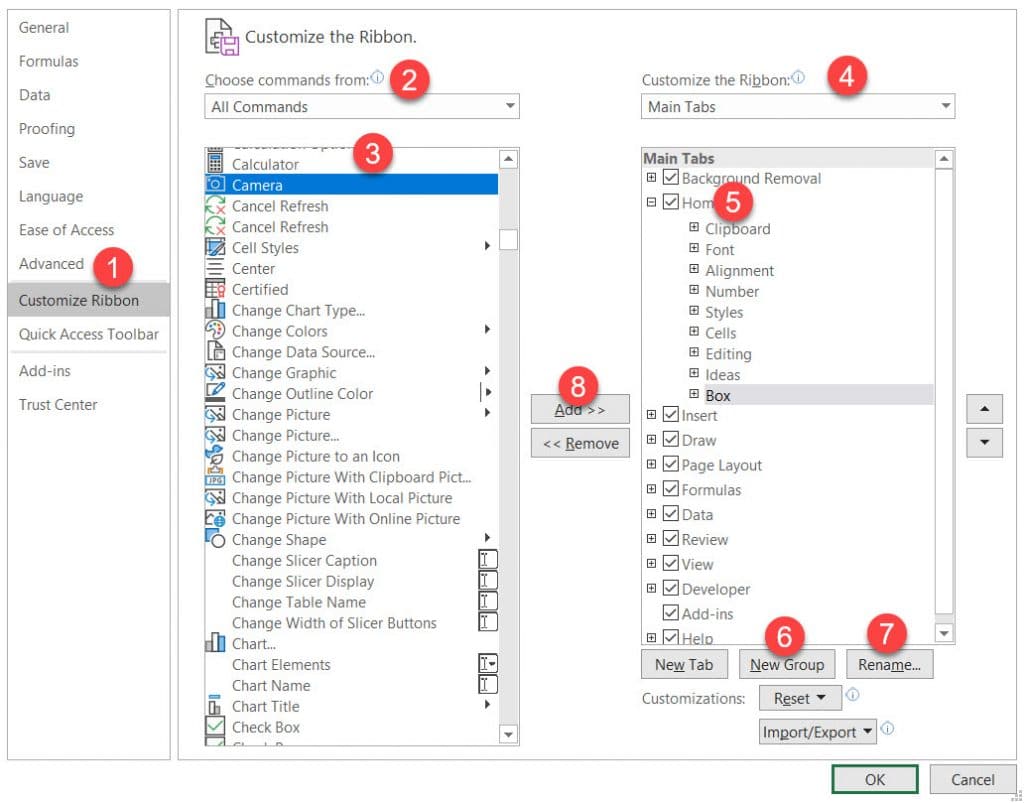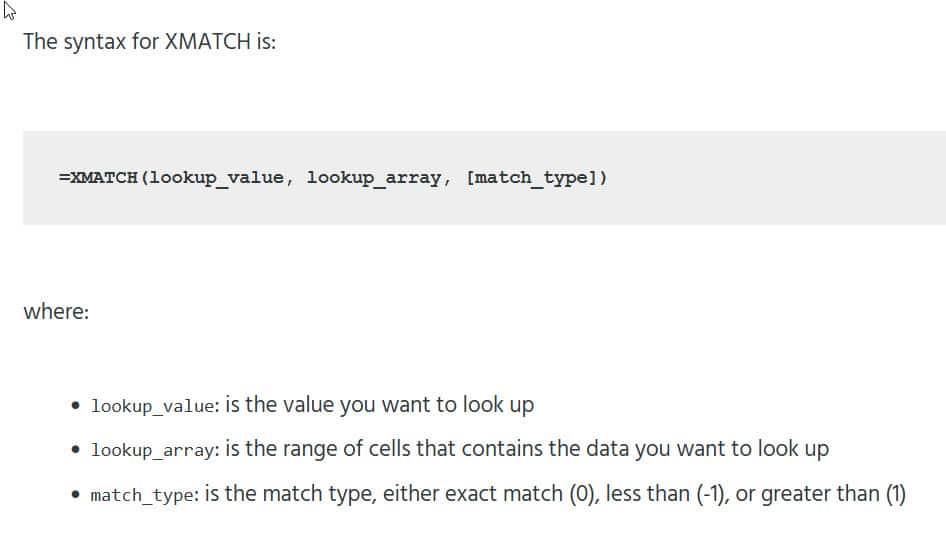Here is a step-by-step guide to create a Social Security Calculator in Excel:
- Open a new Excel spreadsheet and create the following column headers: “Age”, “Earnings”, “Year”, and “Social Security Benefits”.
- In the “Age” column, enter the ages at which you want to calculate Social Security benefits, typically starting at age 62 (the earliest age you can start receiving benefits) and ending at age 70 (the age at which benefits stop increasing).
- In the “Earnings” column, enter your estimated annual earnings for each year, up until the year in which you expect to start receiving benefits.
- In the “Year” column, enter the corresponding year for each age and earnings calculation.
- In the “Social Security Benefits” column, use the following formula to calculate your estimated monthly benefits:
=IF(A2>=67,(B2/12)*0.9,IF(A2<67,(B2/12)*0.88,0))Note: The formula assumes that you were born in 1960 or later, and that you will start receiving benefits at age 67. If you were born before 1960, you can start receiving benefits at a younger age, and the formula will need to be adjusted accordingly.
- Copy and paste the formula down the “Social Security Benefits” column for each row.
- Format the spreadsheet as desired and save the workbook.
- Repeat the process for each scenario you want to analyze (e.g. different retirement ages, different earnings projections, etc.).
That’s it! Your Social Security Calculator in Excel is now ready to use.