In some cases, there is a need to delete multiple rows of data in Excel. When dealing with large data sets, there are several ways you can delete individual rows as well as thousands. Here we are going to demonstrate several ways this can be done.
Mass Delete Data after row using shortcuts
Let’s say you have a data set in which you want to delete all data past row 10. This can easily be done by using the following shortcut.
Filter then Delete Rows
Sort the data
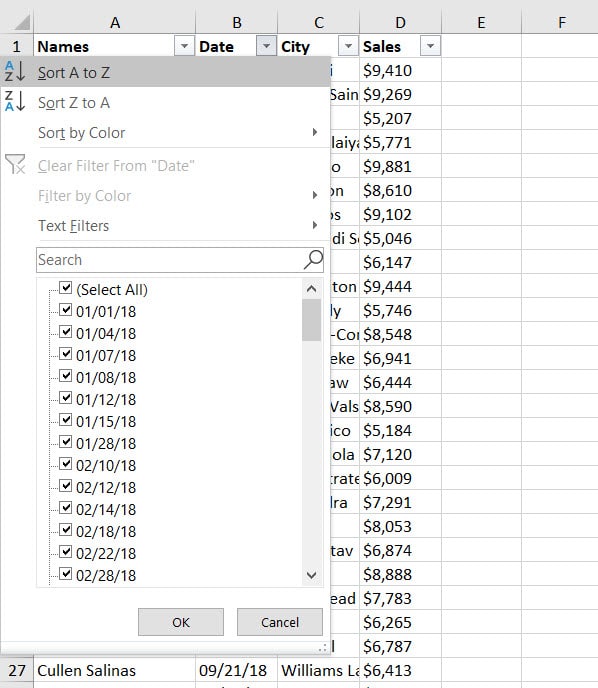
Uncheck the Data you want to keep. Click OK
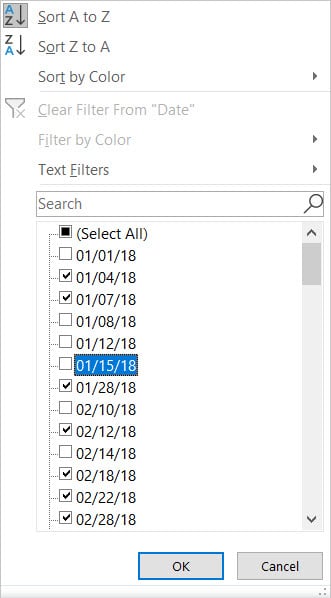
Now you can delete the remaining data.
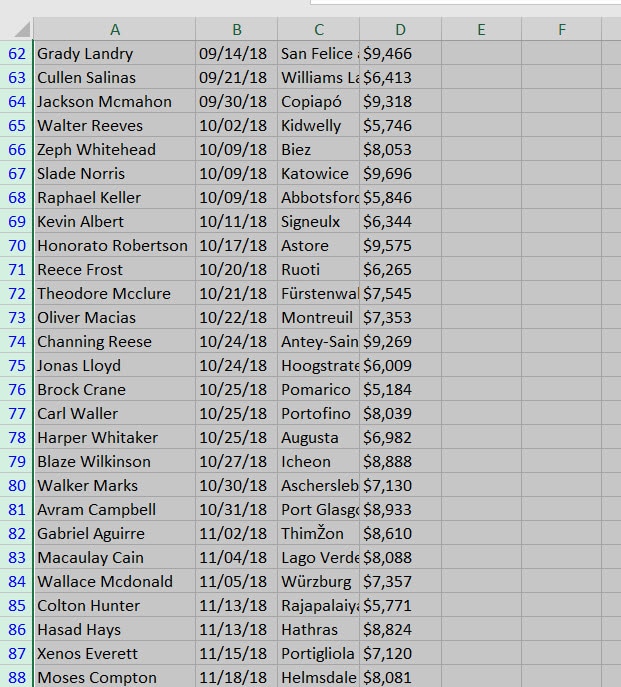

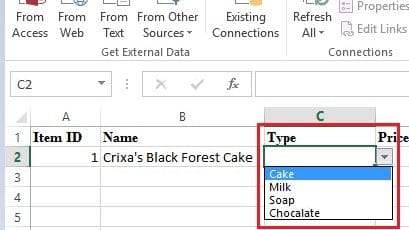

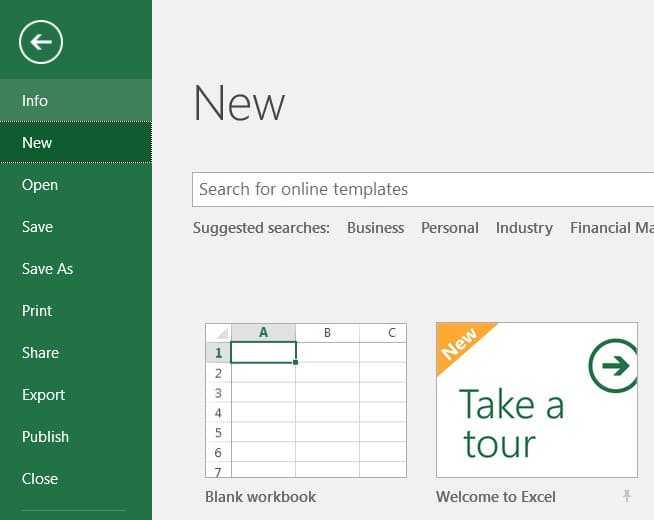
I have 11 columns of data that spans close 500K rows. I want to delete multiple rows at different row numbers in this dataset. I have a column that uniquely identifies the rows I want to delete. I used that to filter out the rows I want to keep and then hit delete rows but it takes like close to 10-15 mins. Is there a faster way to delete those rows? Ton of thanks for sharing your knowledge and making life easier for people like us.