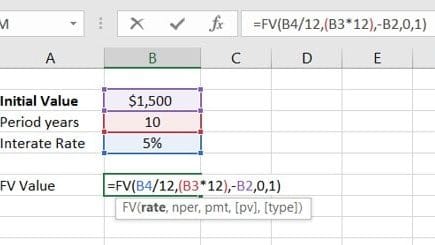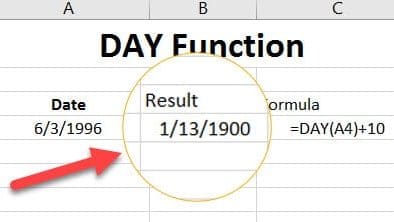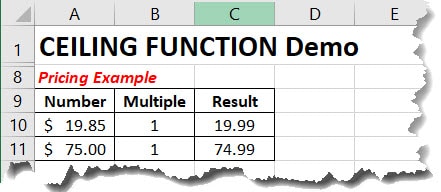The NETWORKDAYS.INTL Function calculates the number of workdays between two given dates. This function is used as a business day calculator. Weekend days are able to be specified. The table is outlined below.
Syntax:
=NETWORKDAYS.INTL(start_date, end_date, [weekend], [holidays])
Arguments:
- start_date – (required) Can be earlier than the end_date, later than end_date, or same as end_date.
- end_date – (required) The end date
- [weekend] – (optional) If omitted, the default weekend will be Saturday & Sunday. See the table below Fig 1.1
- [holidays] – (optional) Holiday’s are specified. They can be a single cell or an array of cells. There are no default holiday’s in Excel
Fig. 1.1
| Weekend Number | Weekend Days |
| 0 or omitted | Saturday, Sunday |
| 2 | Sunday, Monday |
| 3 | Monday, Tuesday |
| 4 | Tuesday, Wednesday |
| 5 | Wednesday, Thursday |
| 6 | Thursday, Friday |
| 7 | Friday, Saturday |
| 11 | Sunday only |
| 12 | Monday only |
| 13 | Tuesday only |
| 14 | Wednesday only |
| 15 | Thursday only |
| 16 | Friday only |
| 17 | Saturday only |
NETWORKDAYS.INTL Function Example
Let’s start with the example below. Our start date is 4/2/2019 and our end date is 12/15/2019. Start by entering the following formula in cell C8.
=NETWORKDAYS.INTL(B4,C4,1,G4:G6)
For the [weekend] argument, we entered 1 for Saturday,Sunday.
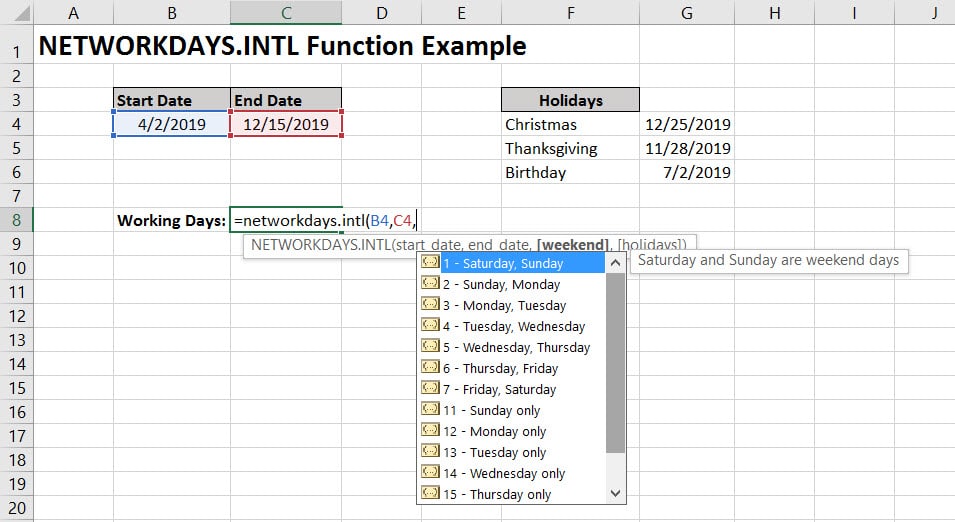
Ensure that the holiday’s are selected in cells G4-G6. These have to be specified individually. Excel does not have any default holidays.
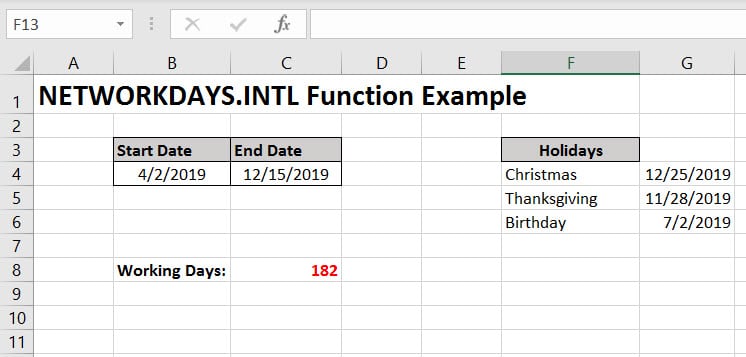
Finally, the formula returns the number of working days, 182, between our two dates.
Common Errors
- #VALUE! Error – When the weekend string contains invalid character.
- Negative Value – If the end date is before the start date, you will get a negative number. You can use the ABS Function to fix this.