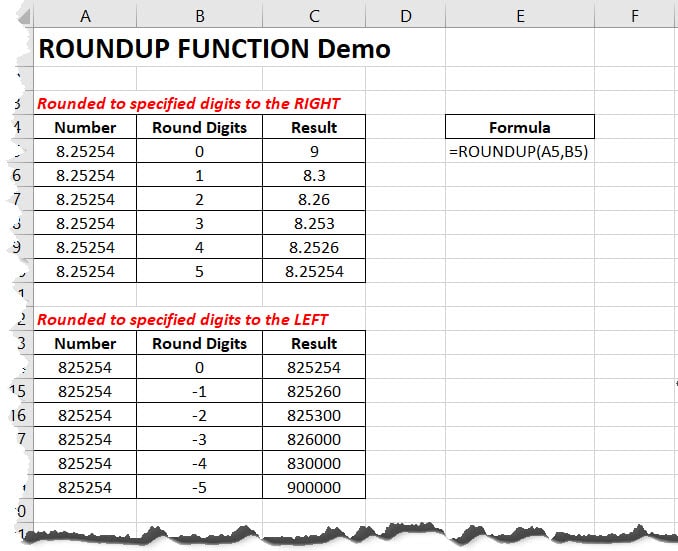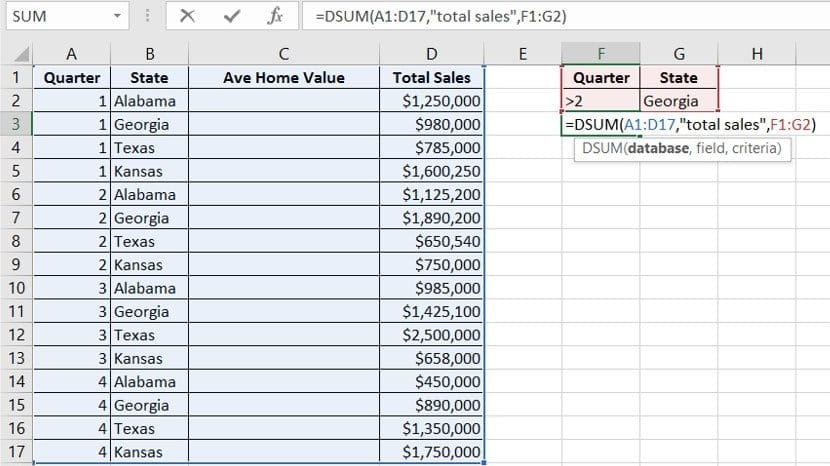The Offset function in Excel is a powerful tool for manipulating data, allowing users to create dynamic references and move data to the desired location. With the Offset function, you can create a reference to one cell or a range of cells and then manipulate that reference by shifting its location in relation to the current cell. In this article, we’ll explore the Offset function and then look at how to use it in Excel.
Understanding the Offset Function
The Offset function in Excel is a versatile tool that allows users to create references to cells that can be shifted, or offset, by a specified number of rows and/or columns. The Offset function takes five parameters: the starting reference, the rows to offset, the columns to offset, the height of the range, and the width of the range. The starting reference is the cell or range of cells from which the Offset function bases its calculations. The rows and columns parameters determine how many rows and columns the reference should be shifted. The height and width parameters specify the number of rows and columns in the final reference.
For example, if you wanted to offset a range two columns to the right and two rows down, the Offset function would look like this: Offset(A1,2,2,4,4). In this example, the starting reference is cell A1, and the offset is two rows down and two columns to the right. The height and width parameters of 4 specify that the final reference should be a 4 x 4 range starting from the new offset reference.
Applying the Offset Function in Excel
Using the Offset function in Excel is fairly straightforward. To start, enter the function in the desired cell with the appropriate parameters. For example, to offset a range two columns to the right and two rows down, the function would be entered as: =Offset(A1,2,2,4,4), where A1 is the starting reference.
Once the function has been entered, the data in the final reference will be visible in the cell. Additionally, you can use the Offset function to create dynamic references that will update when new data is added. For example, you could use the Offset function to create a reference to the last row of a table, which would be updated each time a new row is added.
Finally, the Offset function can also be used with other functions in Excel to perform more complex calculations. For example, you could use the Offset function to create a dynamic reference to a range of cells and then apply the SUM function to calculate the sum of that range.
In conclusion, the Offset function in Excel is a powerful tool for manipulating data and creating dynamic references. With the Offset function, users can shift a reference by a specified number of rows and columns, creating a reference to a range of cells with a defined height and width. Additionally, the Offset function can be used with other functions in Excel to perform more complex calculations.