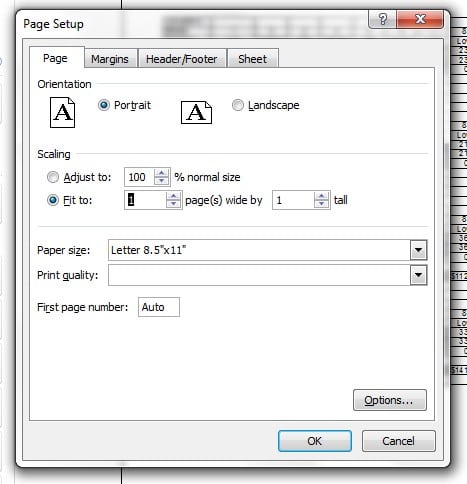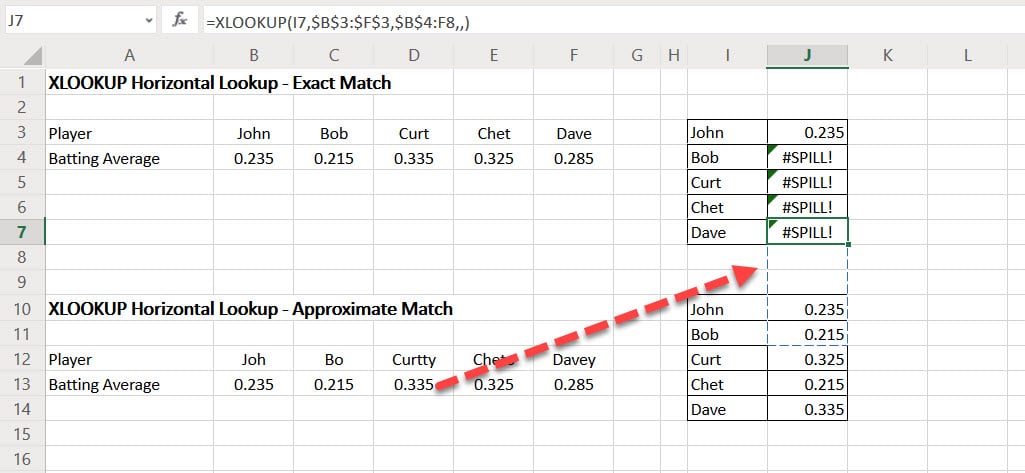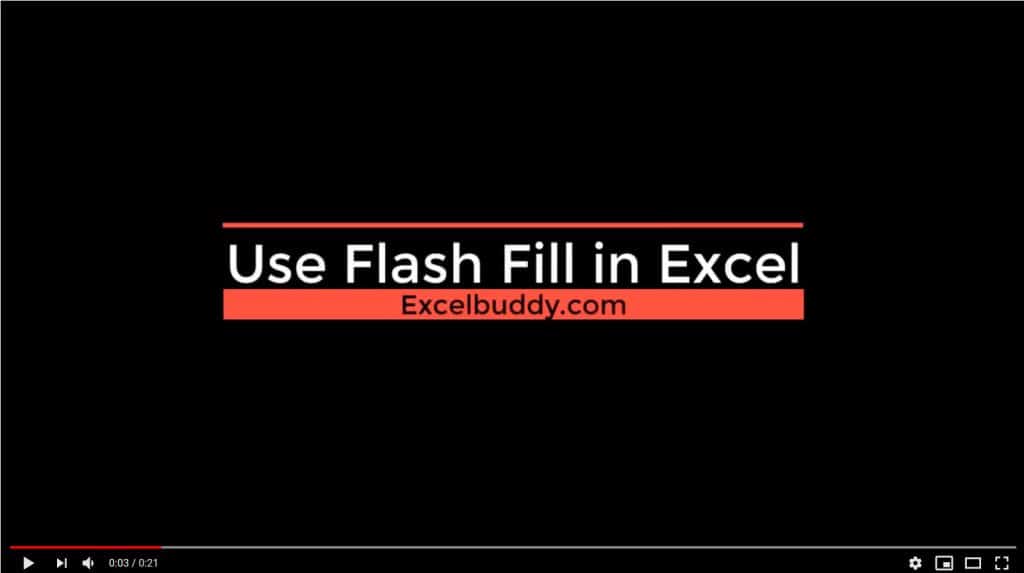Sometimes when using Excel you may want to customize the way that you print the information you are working with. One option that you have is to select to fit the output onto a certain number of pages. You can specify the number of pages in terms of height, width, or both. As a first step you may want to set the boundaries of your print area.
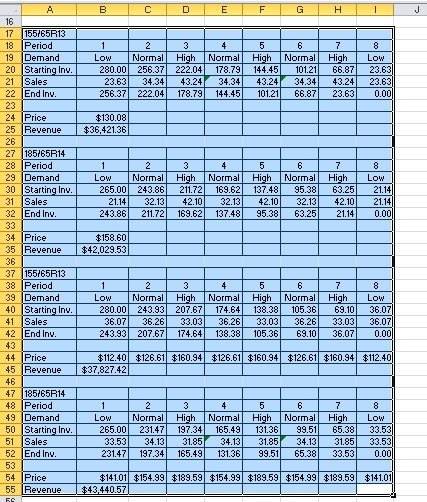
You can do this be selecting the area you want to print and going to Page Layout – Set Print Area or by selecting the area you want to print and going to File – Print and changing the settings to print only the Selection, which means only the currently selected cells will be printed.
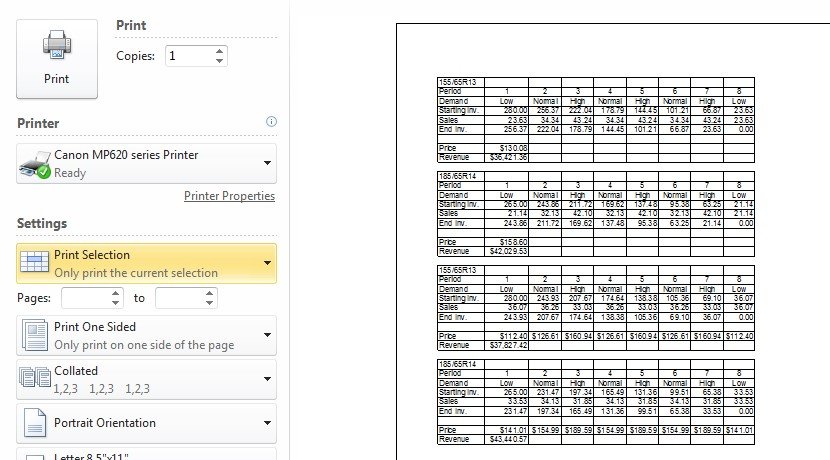
Now that you’ve specified the area to be printed, all you need to do is go to Page Setup in the Print menu. There you can select the Orientation as Portrait or Landscape. Then click the Fit to: radio button and select the number of page(s) you want the output printed on. You can select both the width and the height, and Excel will automatically resize your selection to fit on the number of pages you have specified. Clicking ‘OK’ you can return to the main Print menu and print out your selection on the number of pages you’ve chosen.