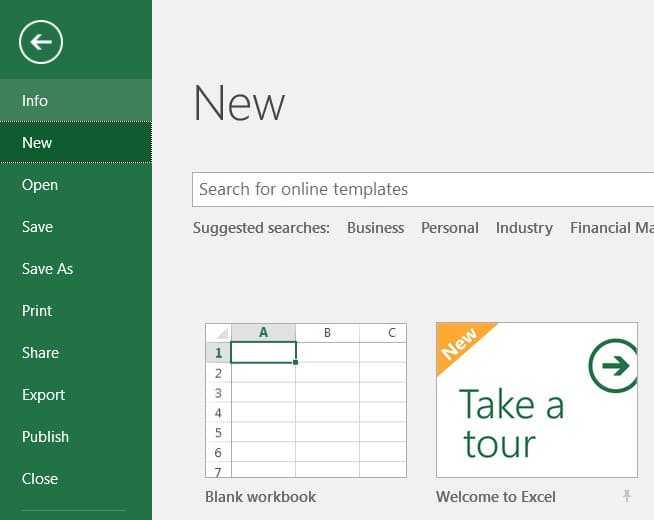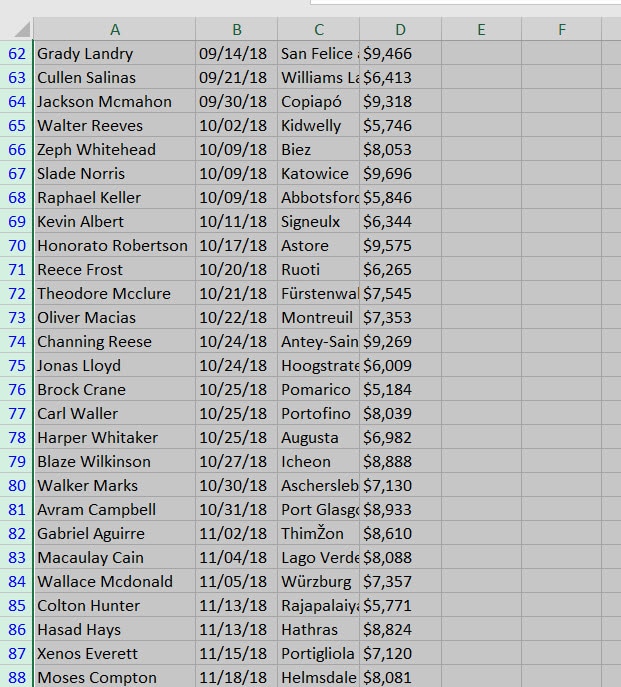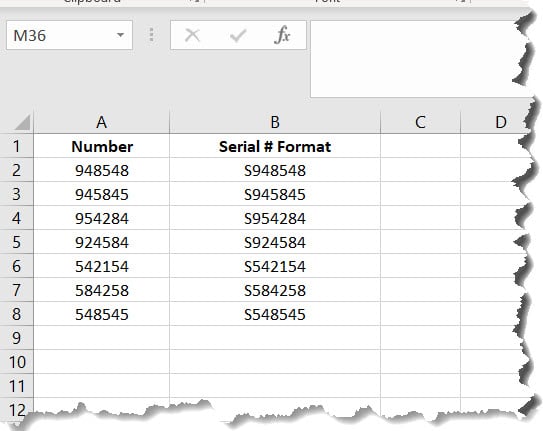Learn how to use the FLASH FILL in Excel. Flash Fill quickly looks at similar cells and automatically picks up commonalities.
Let’s look at the following data set. In Row 4, you see “Joe, .324, 185.” This data is all in the same cell. By typing .324 in cell B4 and 185 in cell C4, you can use the Flash Fill tool to automatically split the remaining columns.
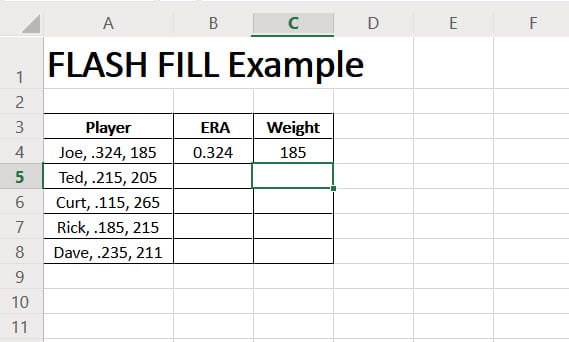
Go to the Data Tab, Select Cell B4, then hit the Flash Fill button.
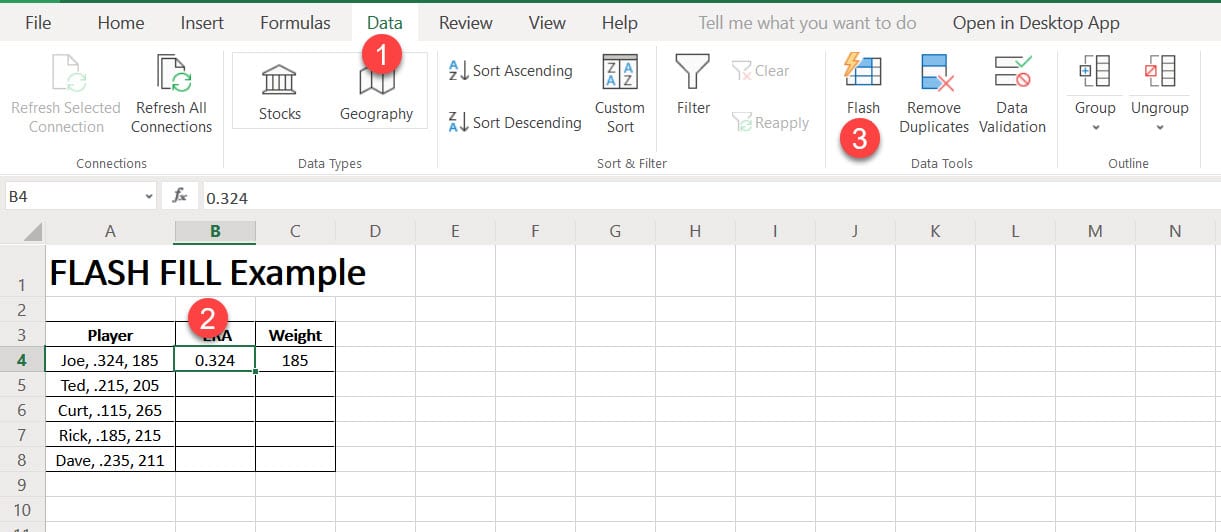
Excel will automatically split and populate the results in column B. Now, do the same thing for column C.