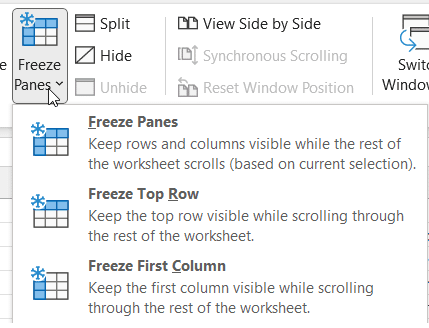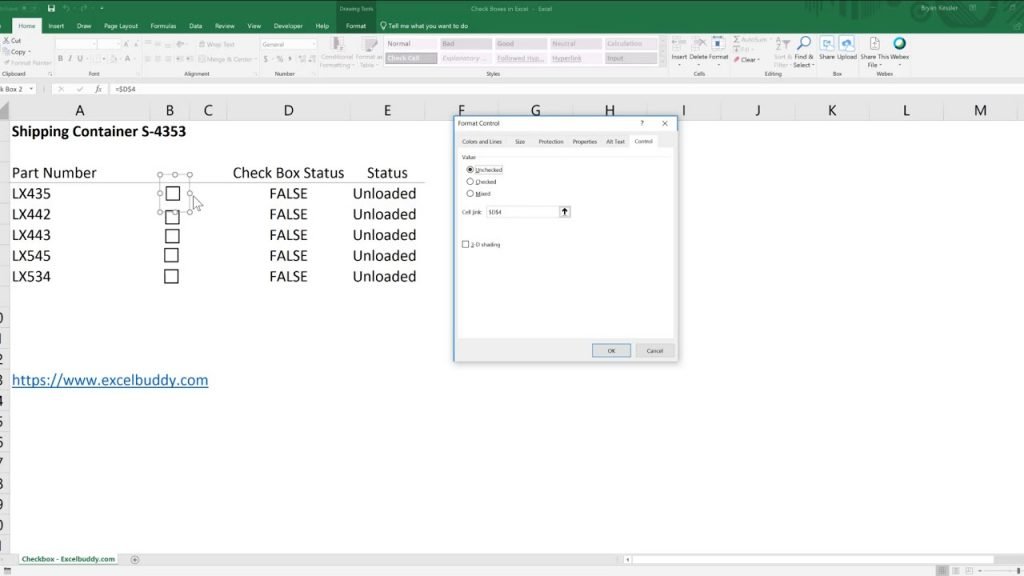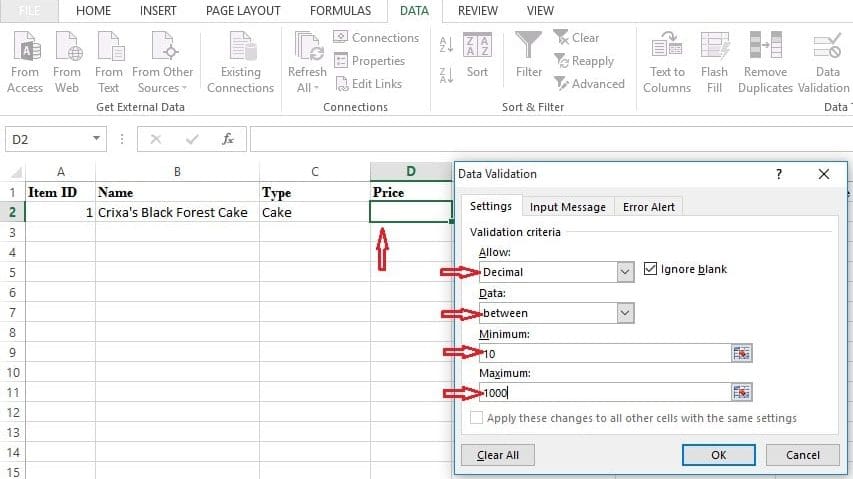“We can’t connect to” pop-up! If you have ever received an Excel document sent to you loaded with Macros, chances are you will probably received an error message the moment you open the file. Excel files that are linked to databases tend to cause issues if sent outside of an intranet setting. This error is primarily due to incorrect formatting from the sender.
Regardless, every time you open the document, you may receive multiple error messages stating that Excel is unable “to connect to “https…” ,”We can’t connect to”, etc.

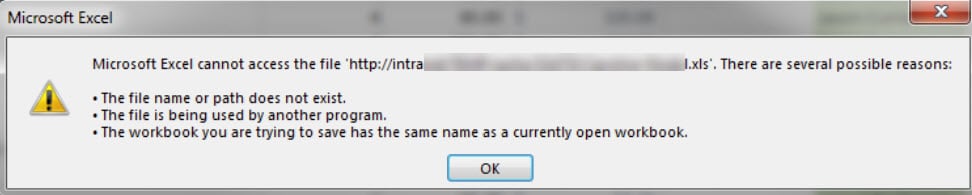
There are two easy fixes
Non VBA Method
Click on Data > Queries & Connections

Now Right Click on the Connection and Hit Delete
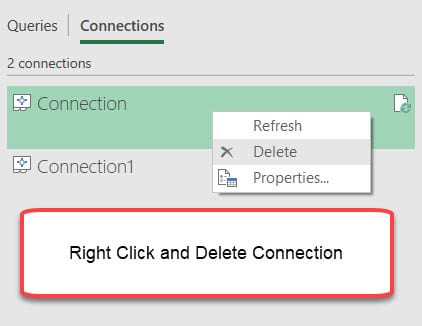
VBA METHOD
Launch the Macro editor and place the following VBA code. Now Run the Macro.
This will clear all of the data connections in the workbook.
Sub DeleteAllConnections()
Dim i As Long
For i = ActiveWorkbook.Connections.Count To 1 Step -1
ActiveWorkbook.Connections.Item(i).Delete
Next 'i
End Sub