Learn to easily fix an XLOOKUP #SPILL Error in Excel. Chances are if you have been working with Dynamic Array Formulas in Excel, you have run across a Spill Error. Basically, this error occurs when the spill range is blocked.
Look at the example below. Here you can see that when the XLOOKUP formula is copied down using the fill handle, it returns a Spill error.
Fix XLOOKUP #SPILL Error in Excel
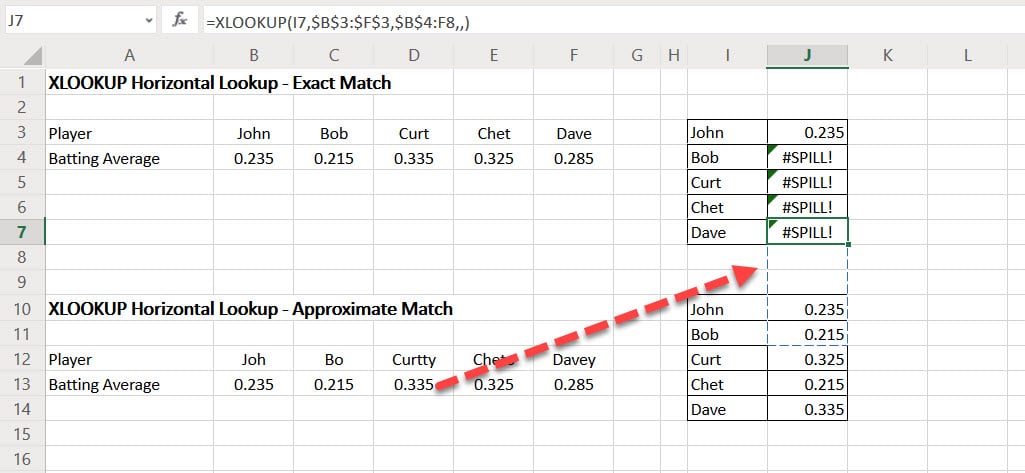
One simple way to fix this error is by adding an “@” before the formula.
=@XLOOKUP(value,range1,range2)
By adding the “@” sign before the formula, Excel will enable Implicit Intersection which many value are limited to a single result. This prevents Excel from showing the #SPILL Error message.
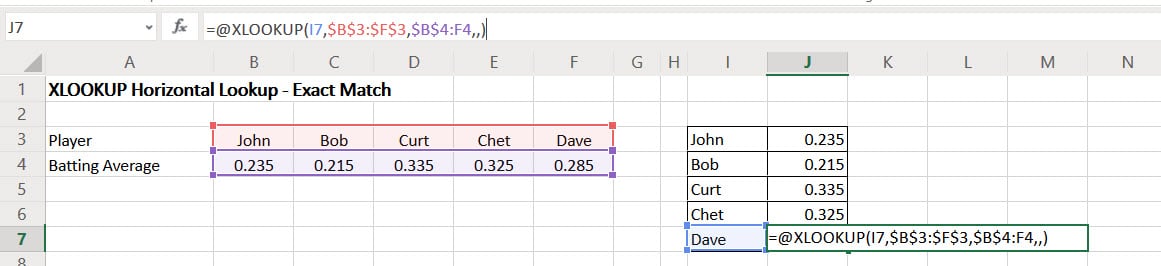

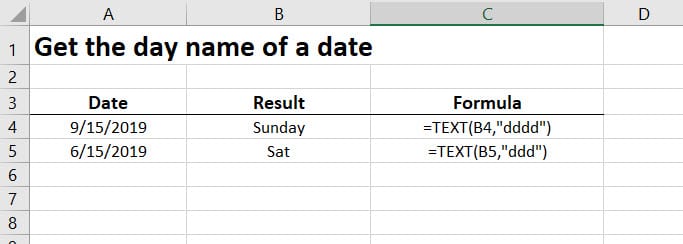
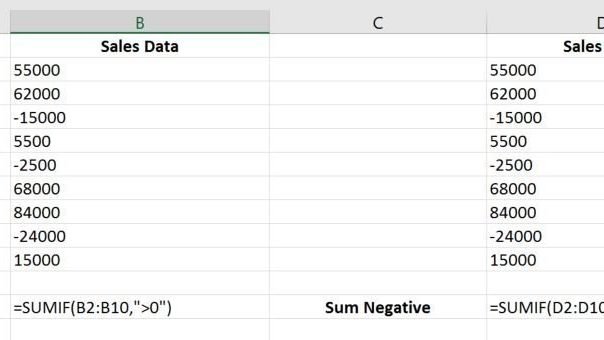
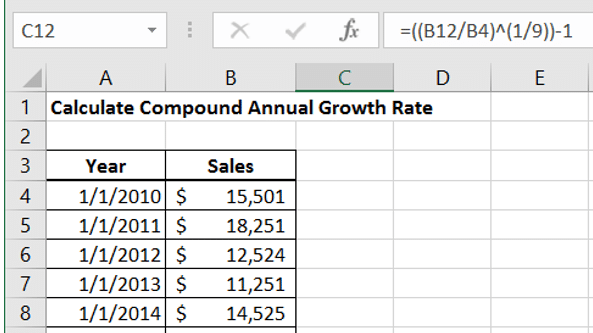
Not able to fix spill error in below formula by applying @ before Xlookup
=XLOOKUP($C3,pivots!$A9,XLOOKUP(‘Final Summary’!F$2,pivots!$B$8:$D$8,pivots!$B$9:$D$14,0,0,1))
I’ll look at the formula and get you a solution.
It worked, thanks a lot
Thanks. U helped me a lot
Fixed my problem!
And then it didn’t lol….
By adding @ now I am getting #Value error
Can you provide your formula?
=IFERROR(XLOOKUP($D43,’FA info’!$C:$C,’FA info’!$F:$R,XLOOKUP(H$36,’FA info’!$8:$8,’FA info’!$12:$1485)),0)
Original formula above. @ before both XLOOKUPS not working for me
Worked perfectly. many many thanks genius