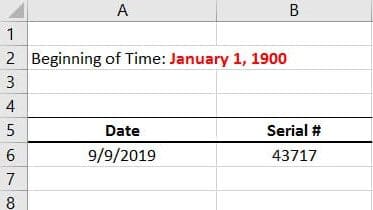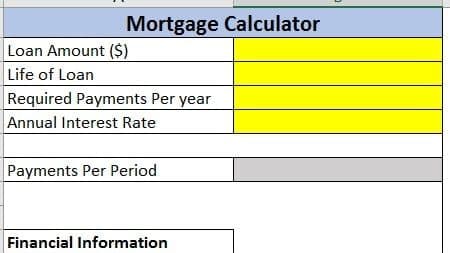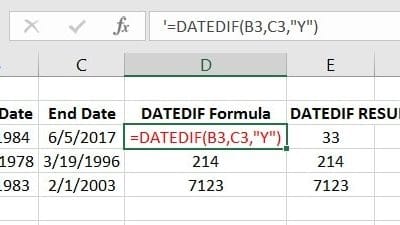In Microsoft Excel, when a result exceeds the width of a cell, it is often displayed using a series of pound signs (#####) instead of showing the actual value. This is Excel’s way of indicating that the content is too wide for the cell.
It’s important to note that the actual data is still there; it’s just not being fully displayed within the cell due to space constraints. To resolve this issue, you can do one or more of the following:
- Widen the Column: Hover your mouse over the right boundary of the column header until you see a double-headed arrow, then click and drag to widen the column.
- Change the Cell Format: You can also try changing the format of the cell to a different number format or adjusting the text alignment to make the content fit within the cell.
- Text Wrapping: Enable text wrapping for the cell to allow the text to wrap within the cell.
- Adjust Font Size: If the content is still too wide, consider reducing the font size to make it fit.
By making these adjustments, you should be able to view the entire content of the cell without the display of pound signs.