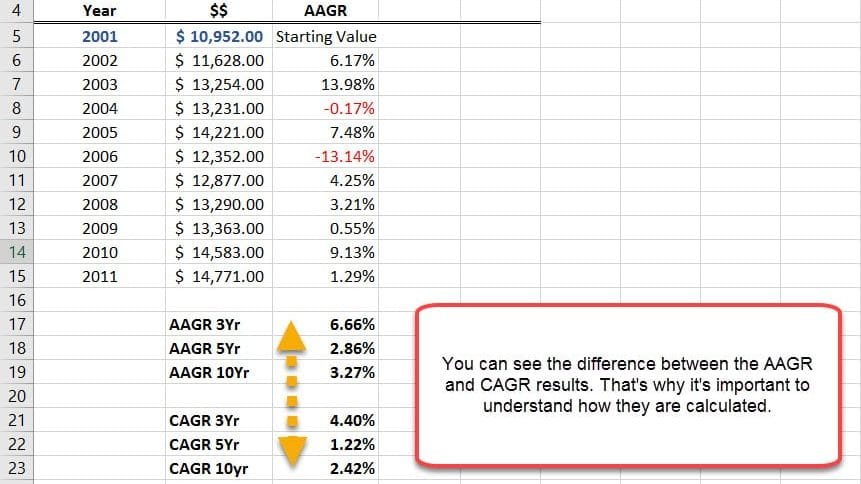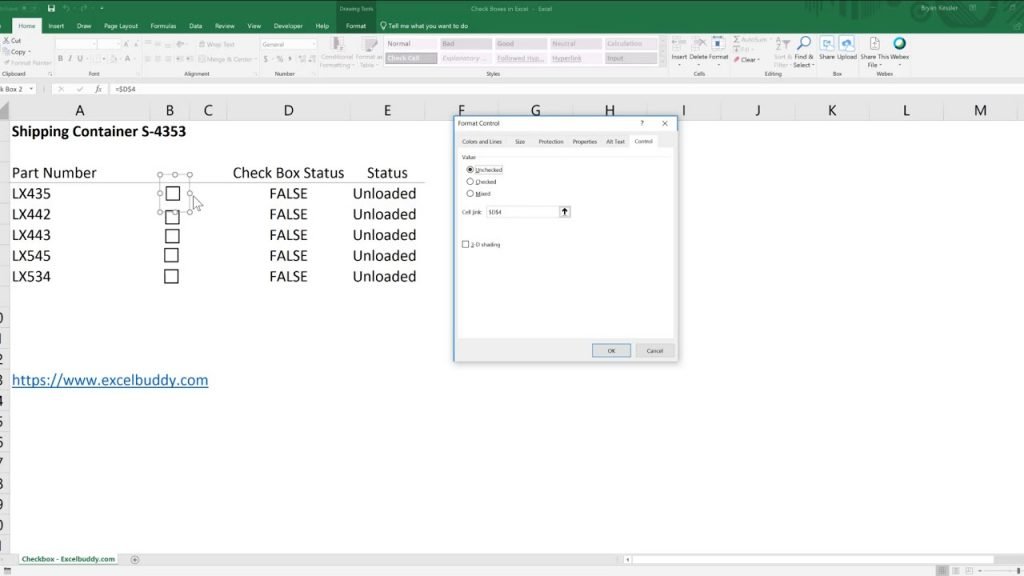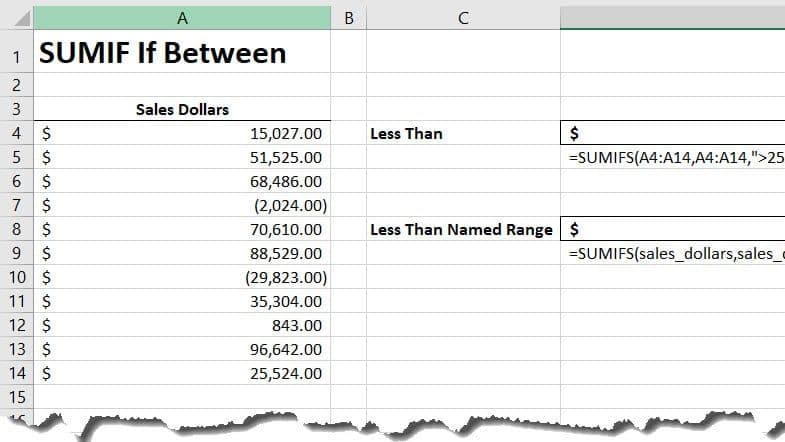Randomly Sort Data in Excel
Ever need to randomly sort data in Excel but are unsure how? Your in luck by using this simple trick.
In our example, we are working on setting up a batting order for a softball game. Instead of sorting alphabetically, we will be using another path.
We will use the power of the RAND Function. The RAND Function automatically generates data from 0 to 1. This random order will sort our batting order numerically. Watch the short video tutorial above for a quick example.
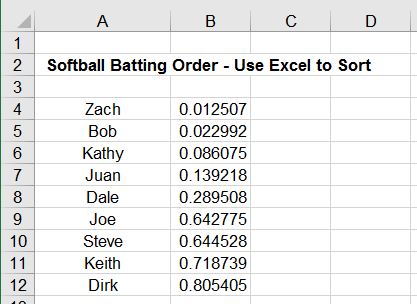
To prevent the spreadsheet from recalculating, you have two options.
- Press F9 – This locks in the values.
- Ctrl – Past Options – Values