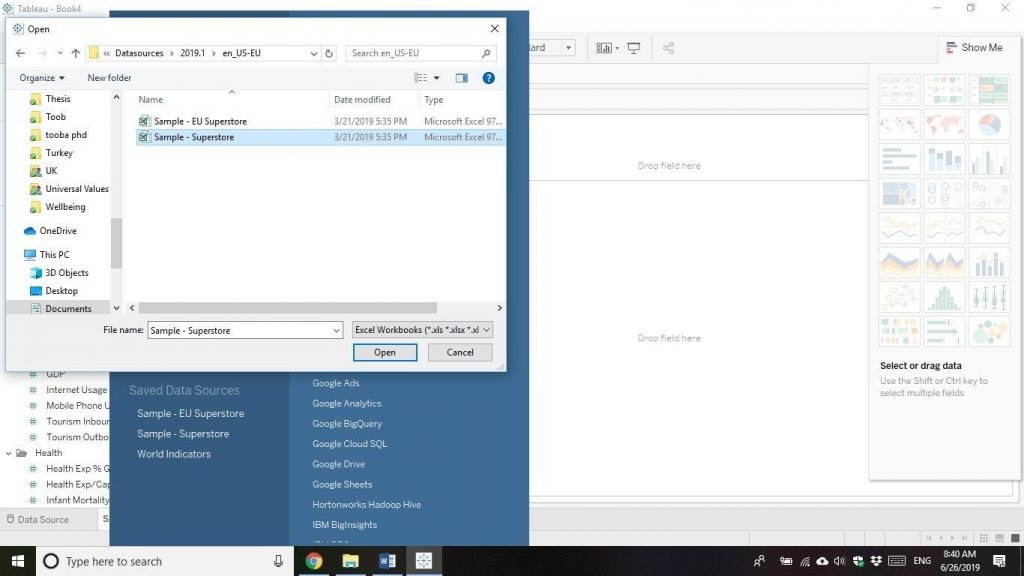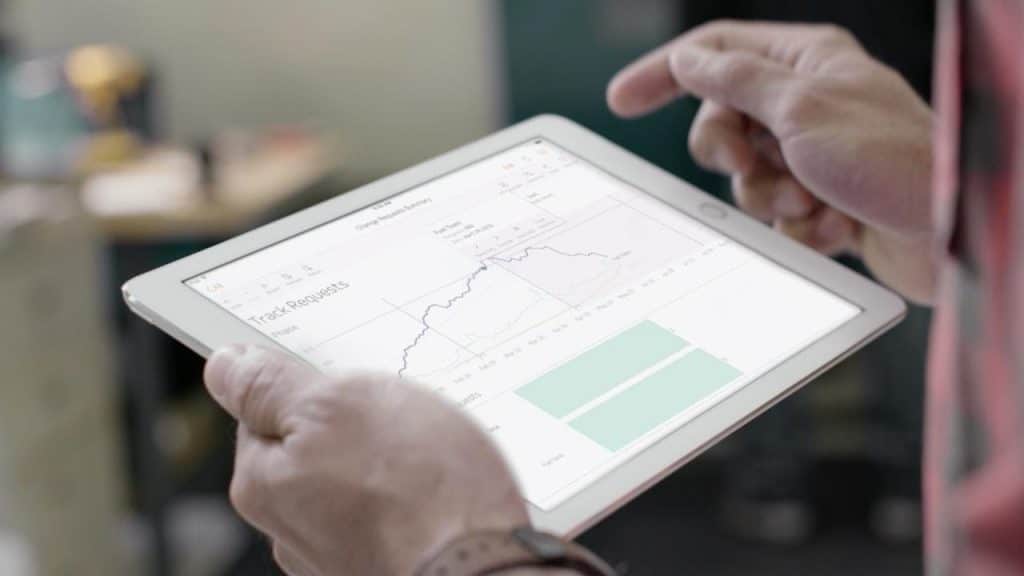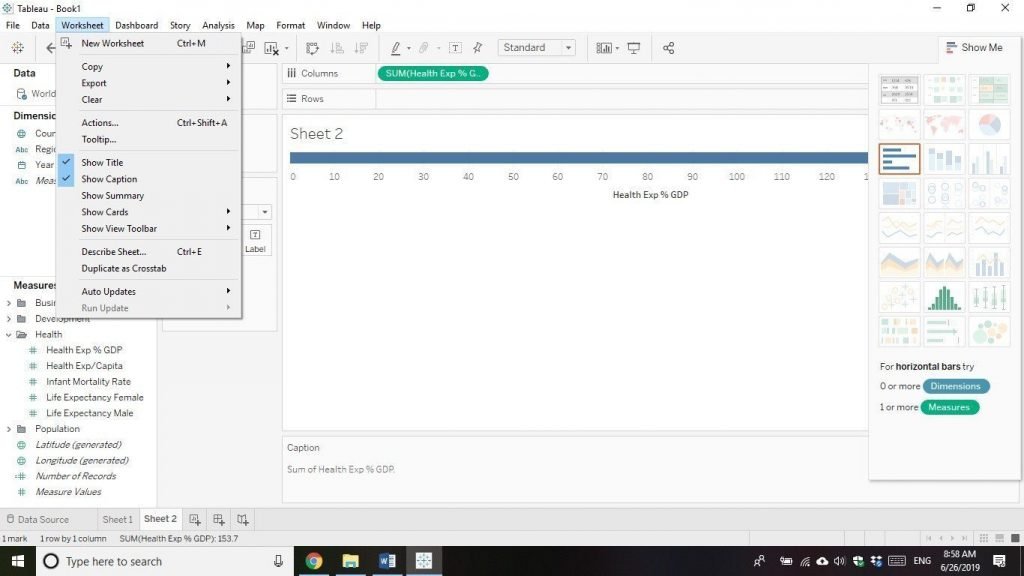Tableau helps you analyse data and start storytelling through data visualization. To know more about how it works, let’s start learning about the interface of Tableau. This will help to learn more about the features of Tableau.
On the top there is a file menu, you can create a new file, import, and export, etc. The next menu is Data, In the above section, we discussed that how we can connect to database or import excel data sheets into Tableau for analysis and visualization. Next is a worksheet, like excel, Tableau also allows you to work in several worksheets, it also allows you to connect these worksheets.
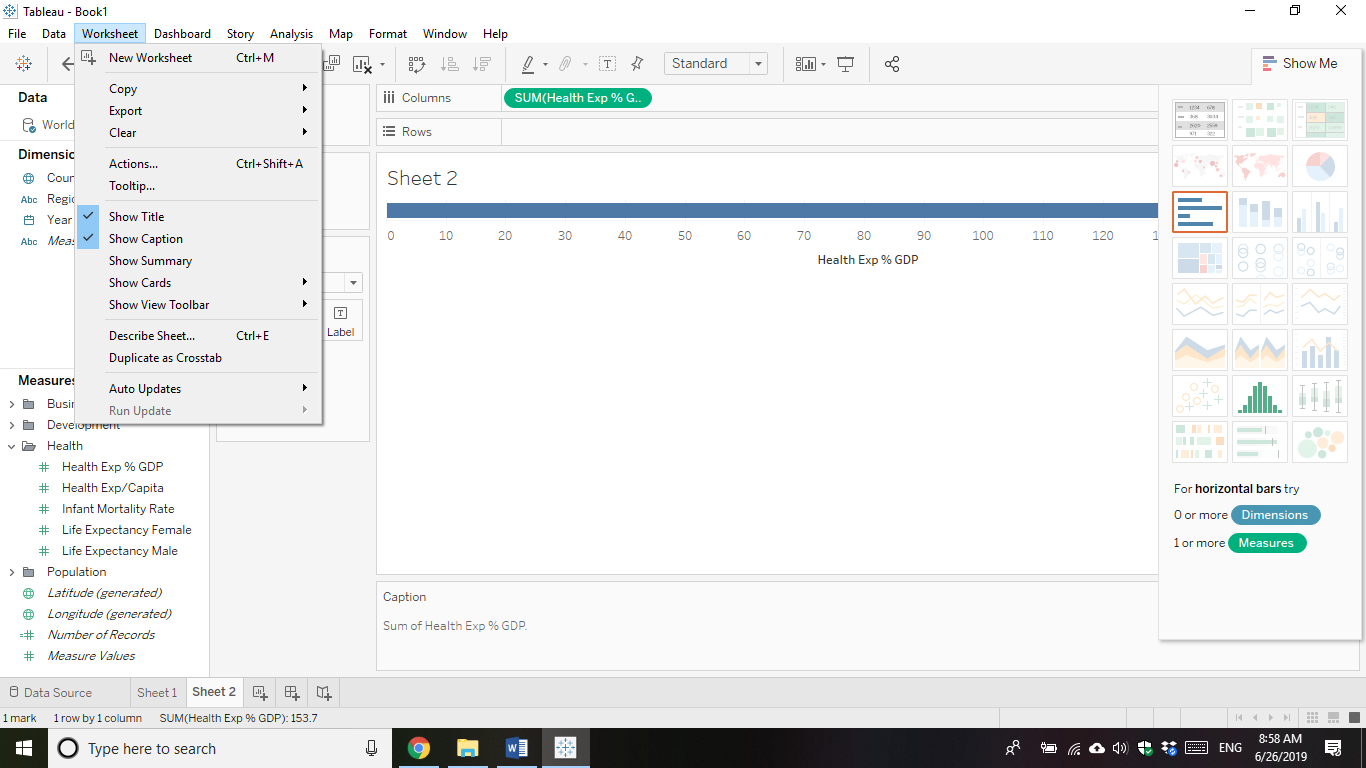
In the worksheet menu, you can show or hide captions, title, and summary, etc.
The next and important menu item is the Dashboard. The important tools in the dashboard are format and export. You can format the Dashboard area (where you work mainly). You can change the color or size of the Dashboard. You can also export the image of Dashboard to be used somewhere else.
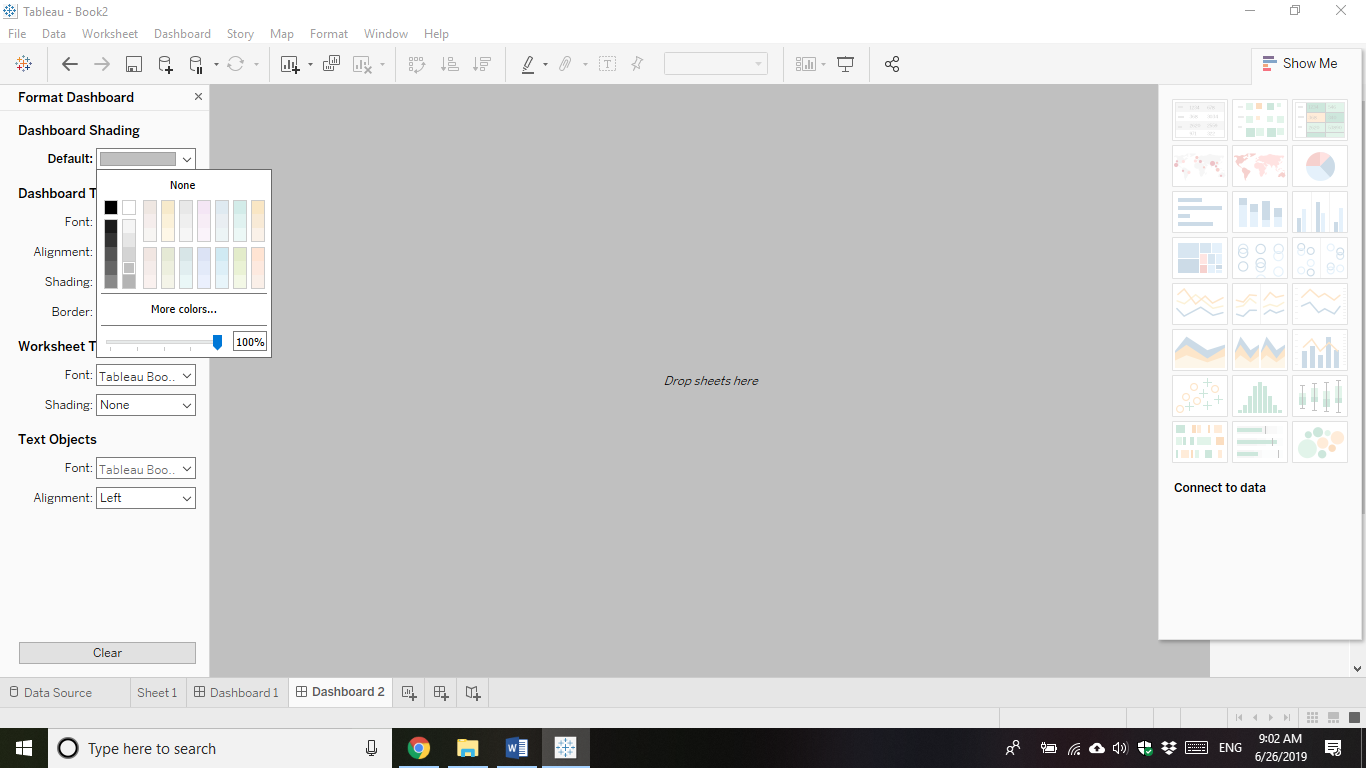
Dashboard menu allows you to connect to other online sources such as URLs or worksheets.
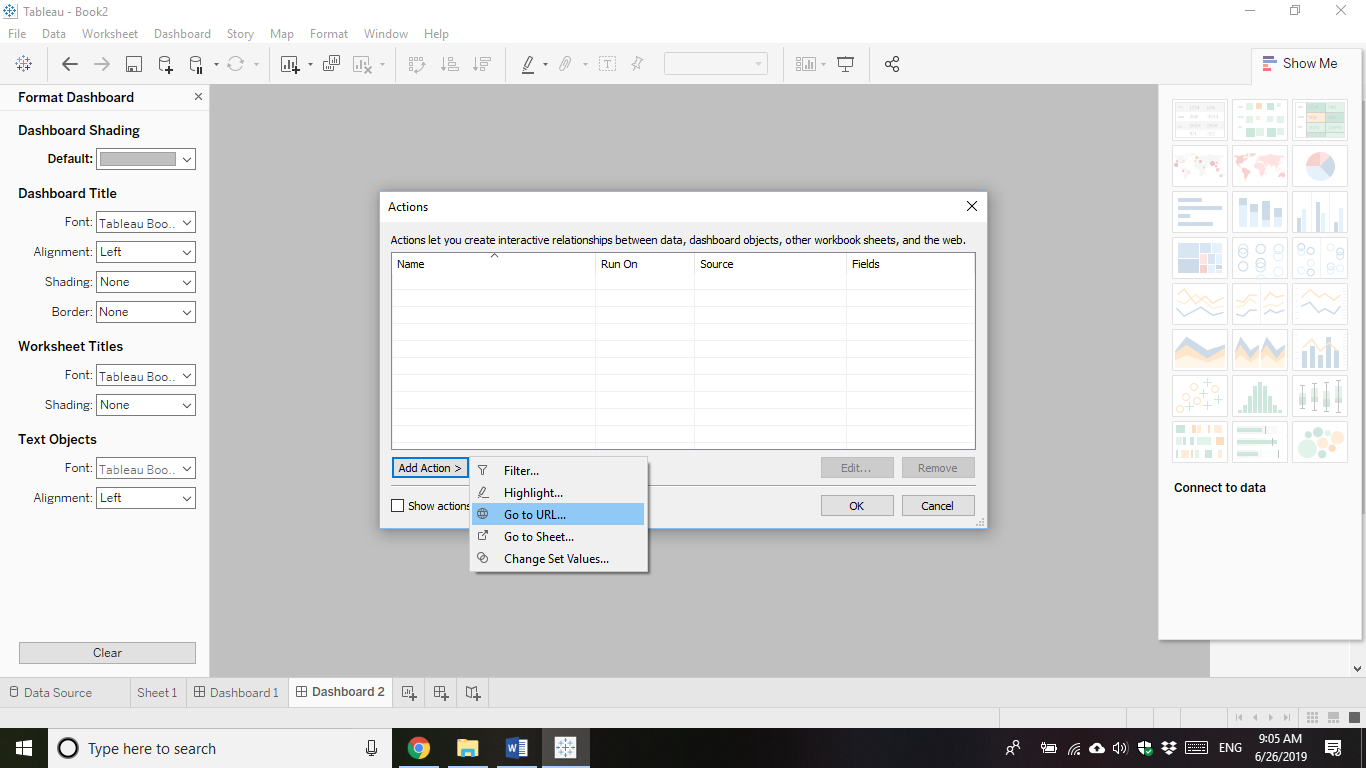
To connect with other URLs or worksheets, Goto >Actions>click Go to URL
The next menu is Story, which is the ultimate outcome of your Tableau Analysis. In this menu, you can update your story with the latest data in the source. You can also export the image of the story.
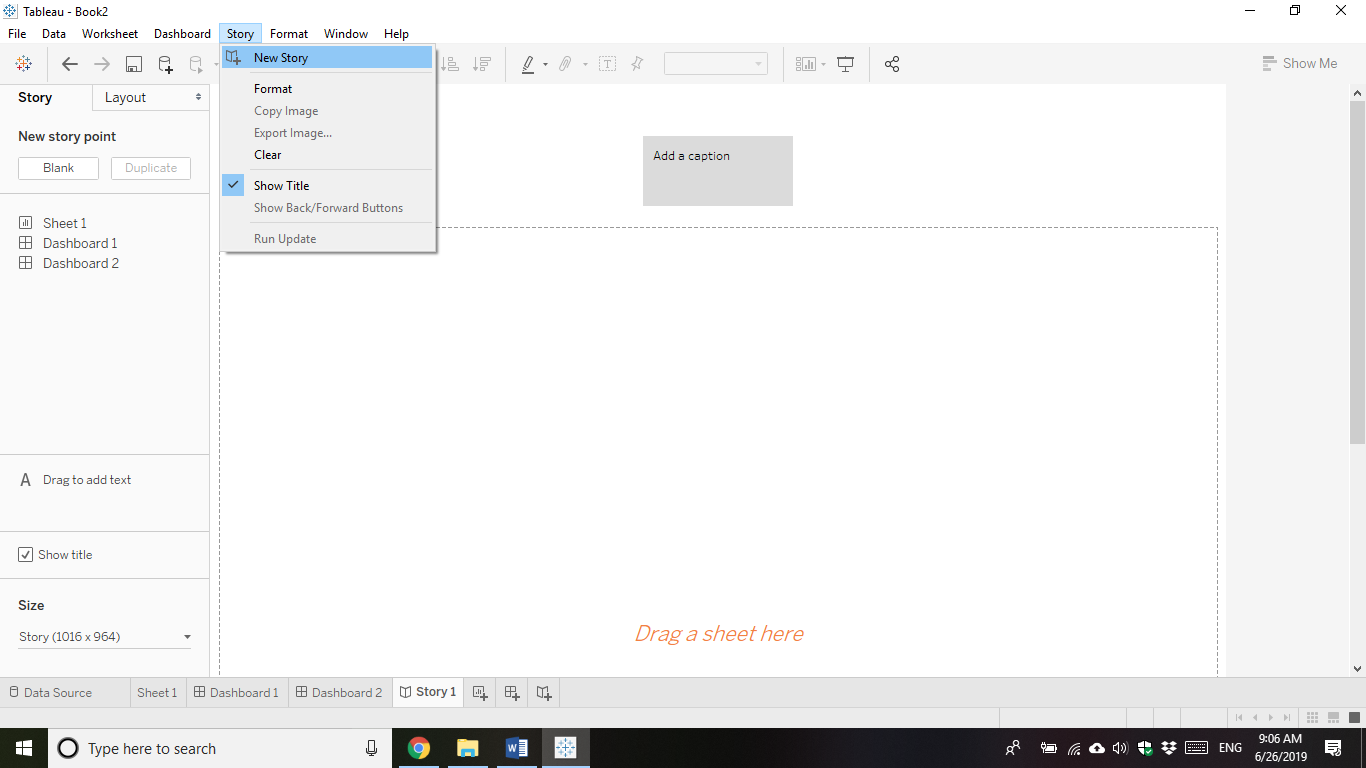
You can change the formatting of Story area through this menu.
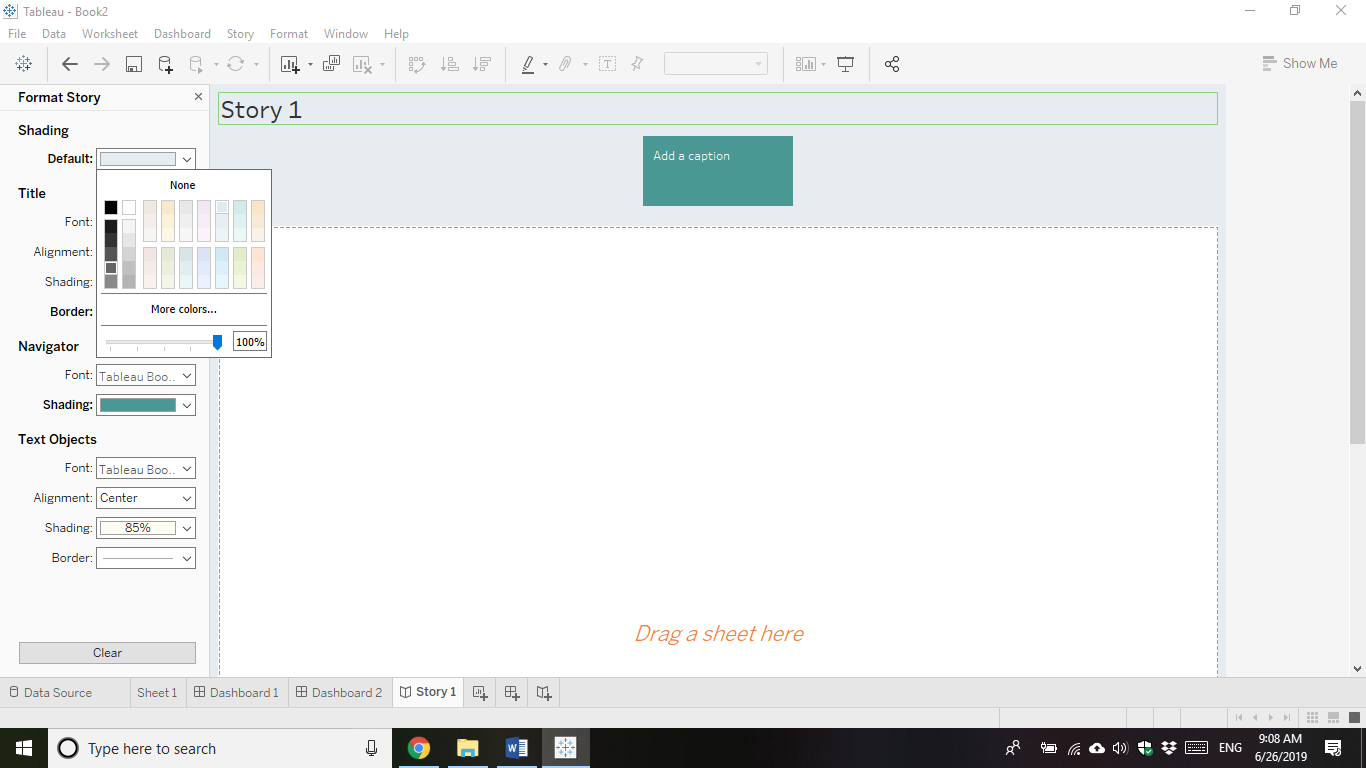
On the bottom (left) of the window in Tableau, you can see Data Source, Dashboard, Story. Actually, we work in these three steps. First, we open data sources, then make dashboard settings, and finally develop a story.
The dashboard is simply our control over data visualization, this has our filters to data, legends of charts and graphs, etc.
There could be more than one sheets behind one dashboard. The dashboard can show images and graphs based on more than one sheets. There could be more than one sheet from a single data source. For example, the Excel workbook we imported in Tableau could have more than one sheets. We can handle more than one sheets in one dashboard.
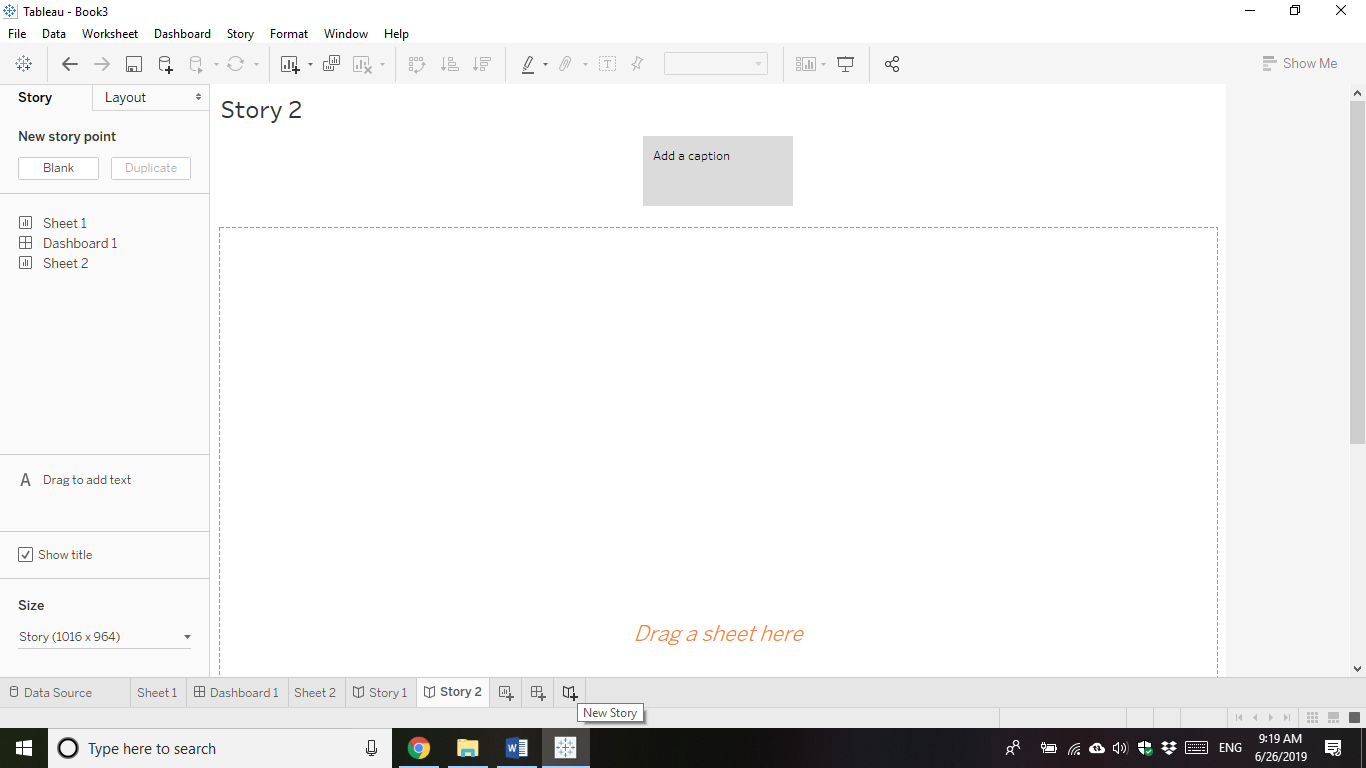
We can have more than one dashboard behind the single story. There could be more than one story sheet, you can add a new sheet/dashboard/story from bottom (left) of Tableau after connecting to a database or importing an excel data into Tableau.