The ROUND function in Excel returns a number rounded to a given number of digits. This can be used to round a number to the right or left depending on our desired formatting needs.
Syntax:
=ROUND (number,num_digits)
Arguments:
- number – Number to round.
- num_digits – The number of digits the number is to be rounded.
ROUND Function Example
Let’s look at the following examples below. Make sure you download the demonstration file attached to this tutorial.
In the example below, we show how to use this function to round numbers to the right or left.
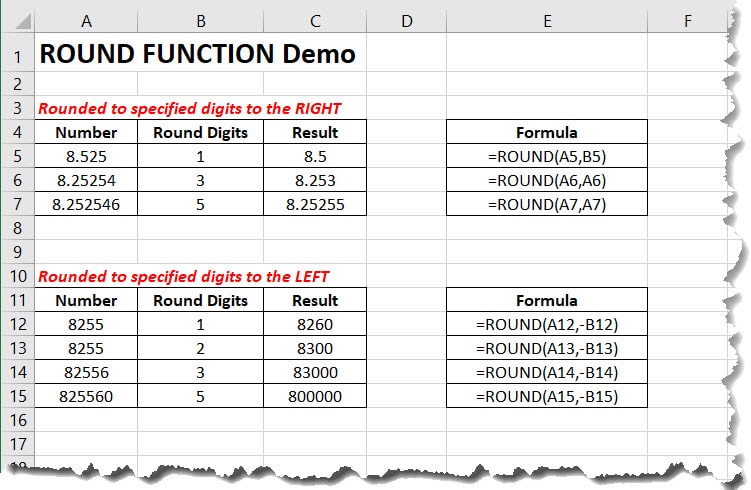
ROUND Pricing to $0.99
In this example, we demonstrate how to round pricing to $0.99 by using the formula below. The formula rounds the number to the nearest whole number then subtracts $0.01.
=ROUND(A20,0)-0.01
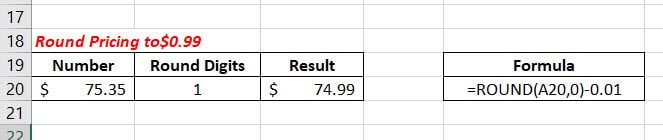
Rounding Functions in Excel
ROUND Function – Rounds to a specified number of digits.
ROUNDUP Function – Rounds numbers up a specified decimal place.
ROUNDDOWN Function – Returns a number rounded down to a specified number of places.
FLOOR Function – Rounds a given number down to the nearest specified multiple
MROUND Function – Round a number up or down to a given multiple.
CEILING Function – Rounds a given number up to the nearest specified multiple.
INT Function – Rounds a number down to the nearest integer.
TRUNC Function – Returns a truncated number based on a specified number of digits.

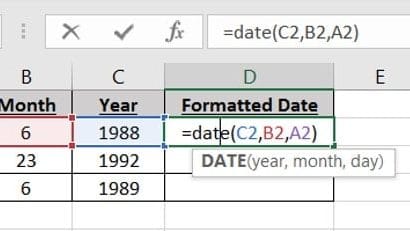
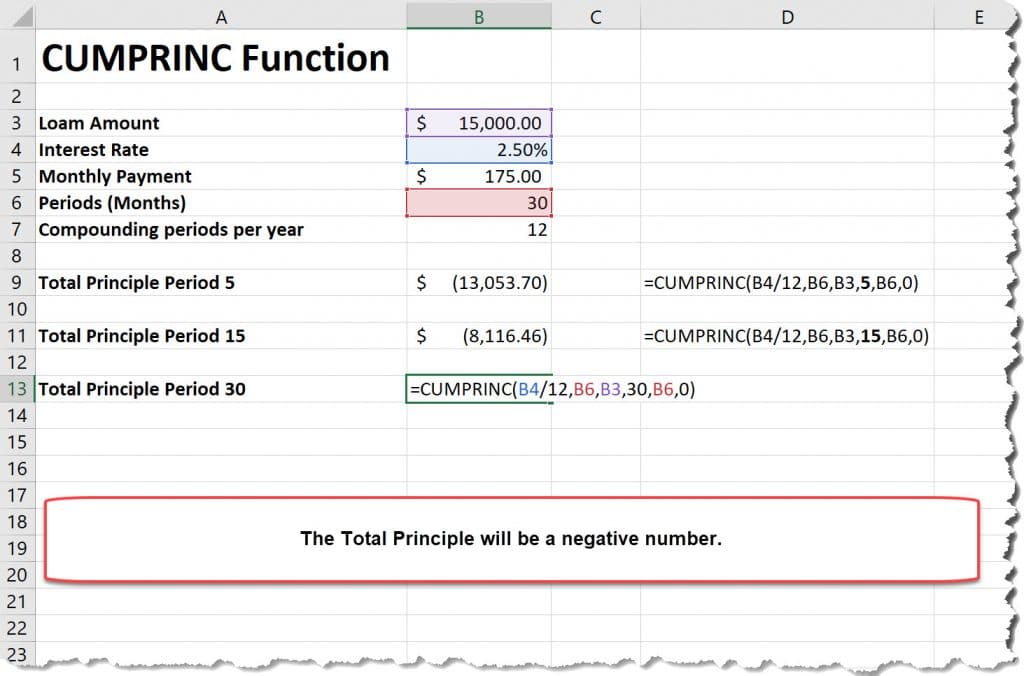
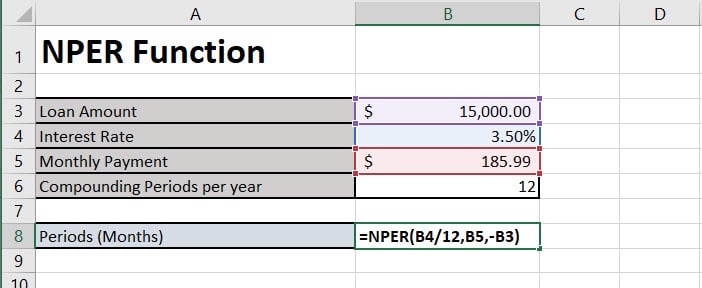
Pingback: INT Function - Excelbuddy.com